Uploading Files on Telegram: Tips and Tricks for Enhanced Productivity 📁🚀
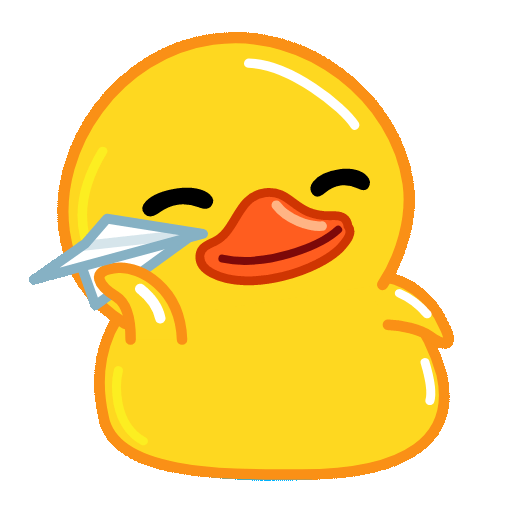
Telegram is not just a messaging app; it’s a versatile platform that allows users to send files, images, videos, and more in a seamless manner. Whether you’re a student sharing homework, a professional collaborating with colleagues, or simply someone who enjoys sharing content with friends, knowing how to efficiently upload files on Telegram can greatly enhance your experience. In this article, we’ll discuss several techniques to improve your productivity when using Telegram for file uploads. Additionally, we’ll explore common inquiries related to file sharing on this popular platform.

Before diving into the tips, it's essential to understand the limitations and features of file uploads on Telegram. Telegram allows users to send files up to 2 GB in size. This is significantly larger than many other messaging platforms, making it ideal for sending highresolution images, long videos, or large documents.
Why It Matters
Knowing these limits can save you time and stress when preparing files to send. Always check the file size to ensure it’s within the allowed limits, and if necessary, consider compressing large files before sending.
Telegram offers a cloud storage feature where all your sent files are automatically backed up in the cloud. This means that you can access these files from any device where you log into your Telegram account, ensuring your documents are never lost.
How To
To maximize this feature:
Ensure you have uploaded the files to your cloud storage via Telegram.
Access them from any device by logging into your account.
Use the search function to quickly retrieve specific files.
Example Application
Suppose you often work from different locations. You can upload files to your Telegram chat with yourself, effectively using it as an online storage solution. This ensures you have access to your important documents no matter where you are.
Telegram allows you to organize your conversations with folders. Creating a folder specifically for files can help you keep everything categorized and easy to find.
Steps to Organize:
Practical Use
If you’re working on multiple projects, you can create a separate folder for each project’s files. This organization cuts down on time searching for files and increases efficiency.
Telegram hosts a wide variety of bots that can assist you with file management. Some bots can help you upload files, share them with others, or even convert them into different formats.
How to d Bots
Simply search for terms like "file management bots" in the Telegram search bar. Explore various bots to find one that fits your needs.
Example
One popular bot, @FileConverterBot, allows you to upload a file and convert it to different formats before sharing it. This can be particularly useful when you need to send a file in a compatible format for your colleagues.
For especially large files, consider compressing them to stay within the file size limit while still maintaining quality. Many userfriendly compression tools are available online and can reduce file size without sacrificing too much quality.
Practical Steps
Use a tool like WinRAR or 7Zip to compress your files before uploading.
Always test the compressed file to ensure it retains quality.
Application Scenario
For example, if you need to upload a highresolution video, compressing it can help it meet the 2 GB file size limit while ensuring the video still plays well for your audience.
Common Inquiries About Telegram File Uploads
Q1: How do I upload multiple files at once on Telegram?
Uploading multiple files at once can simplify the sharing process. You can select multiple files from your gallery or file manager by tapping on the attachment icon and then choosing the files you want to send.
Q2: Can I share files if I’m using Telegram Web?
Yes, you can upload files via Telegram Web just as you would on a mobile device. Simply drag and drop files into the chat window or click the attachment icon to upload.
Q3: What file types can I upload on Telegram?
Telegram supports a wide range of file types for upload, including documents (PDF, DOC, etc.), audio files (MP3, WAV), video files (MP4, AVI), and image files (JPEG, PNG, GIF).
Q4: What if my file exceeds the 2 GB limit?
If your file exceeds the size limit, consider compressing the file or splitting it into smaller parts. You can use file splitter tools to break larger files into manageable sizes.
Q5: Is it possible to delete uploaded files from Telegram?
Yes, you can delete files from your Telegram chats. Simply open the chat, locate the file, tap on it, and select the delete option.
Q6: Can I download files sent to me by others?
Absolutely! When someone sends you a file on Telegram, tap on the file to download it. The file will automatically be saved in your device’s storage or the Telegram’s internal storage, depending on your settings.
Incorporating these tips and techniques into your Telegram file sharing practices can significantly enhance your productivity. By utilizing Telegram's features, such as cloud storage and organization systems, as well as employing helpful tools like bots and file compression, you’ll find your file management becomes smoother and more efficient. As you explore these functionalities, feel free to share your experiences and tips with fellow Telegram users!
Other News

Telegram中文版安装前准备📱💬

🎶 Exploring the Best Ways to Share Music on Telegram 🎶

纸飞机安全性:飞行中的小秘密✈️✨
