Syncing Telegram Messages Between Desktop and Mobile Devices: Essential Tips for Seamless Communication 📱💻
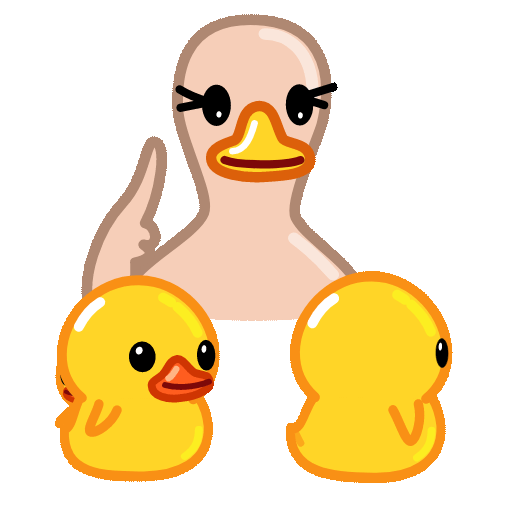
In today's fastpaced digital landscape, efficient communication tools have become a necessity for both personal and professional interactions. One such tool, Telegram, stands out for its robust features, including the ability to sync messages seamlessly between mobile and desktop versions. This article addresses the key aspects of syncing Telegram messages across devices, providing valuable tips and tricks to enhance your user experience.
Why Synchronizing Telegram Messages is Crucial
In a world where multitasking is the norm, having access to your messages across various devices is essential. Whether you’re responding to clients on your desktop while managing personal messages on your mobile, synchronization ensures you are always connected. Here, we explore the advantages of using Telegram's syncing capabilities.

Practical Tips to Enhance Productivity via Telegram Syncing
Here are five actionable tips to help you maximize the productivity of syncing Telegram messages between your mobile and desktop apps:
Most users might not realize that Telegram operates on a cloudbased platform. This means all your messages, photos, and files are stored in the cloud, ensuring instant access from any device.
How to Enable:
Simply sign in to your Telegram account on your desktop after installing the app. All your existing chats and data will autosync, providing you with immediate access to everything.
Practical Application:
Imagine forgetting an important document at home. With Telegram, you can quickly send it from your mobile to your desktop in seconds without the need for email or other services.
Telegram Web allows you to access your messages from any browser without needing to install software. This is particularly useful when you need to check messages on a public or shared computer.
How to Use Telegram Web:
Visit web.telegram.org and log in by scanning a QR code with your mobile app.
Practical Application:
If you're at a café and need to respond to a client urgently, you can quickly log into Telegram Web and send your reply without missing a beat.
Managing numerous chats can be overwhelming. Telegram allows users to create folders for better organization of conversations.
How to Create Folders:
Go to Settings ➔ Chat Folders on your mobile app, where you can create custom folders for different contexts, such as work, family, or friends.
Practical Application:
Having your work conversations grouped in one folder and personal chats in another can streamline your day, letting you focus on what’s most important at any given time.
For users who manage multiple chats, Telegram’s pinned messages feature can be invaluable. This allows you to keep important confirmations or schedules readily accessible.
How to Pin Messages:
Longpress on any message and select 'Pin'. This will keep the message at the top of the chat window on both mobile and desktop.
Practical Application:
If you’re collaborating on a project, you can pin all the key deadlines or projectrelated materials in one chat for easy reference whenever you switch devices.
Telegram supports a wide range of bots that can automate processes and manage tasks, enhancing productivity even further.
How to d and Add Bots:
Search for bots in the Telegram app or browse directories available online. Once added, you can interact with them seamlessly across devices.
Practical Application:
You can integrate a reminder bot that syncs your tasks across devices, ensuring that you never miss a deadline regardless of the device you are using.
Common Questions About Syncing Telegram Messages
Telegram uses cloud storage to save all messages and media files. When you send or receive a message, it updates in realtime in the cloud, making it instantly available across all devices.
Yes, Telegram allows users to stay logged into multiple devices at the same time. You can switch between your mobile device, desktop, and Telegram Web without being logged out of any.
If you encounter issues with syncing, ensure you have an active internet connection and that both your mobile and desktop apps are updated to the latest versions. Log out and back in if the issue persists.
All types of messages, including text, media, and files, sync across devices. However, secret chats are devicespecific and will not sync since they are designed for endtoend encryption.
Telegram prioritizes user privacy and security. All messages are encrypted in transit, and using the cloud storage means that your data is securely stored and only accessible via your account.
Yes! Telegram allows users to set different notification preferences for mobile and desktop. You can choose to mute certain chats on one device while keeping notifications on for another.
Embrace the Power of Seamless Communication
Leveraging the capabilities of Telegram enhances your productivity by allowing you to manage your messages effectively across devices. By employing these tips and understanding Telegram's features, you can ensure a smoother communication experience that fits your lifestyle. Whether you’re coordinating with teams, sharing important documents, or simply keeping in touch with friends, the synchronization feature offers the ultimate convenience for all your messaging needs.
If you are yet to explore everything Telegram has to offer, start syncing your devices today and witness the difference in your communication efficiency!
Other News

Export Telegram Chat History to PDF: Steps You Should Know 📜✨

纸飞机下载后配置:开启飞行的新体验✈️✨

Recommended Safe Detection Tools for Downloading Paper Airplanes ✈️🔍
