Solving the Language Switching Issue on Telegram 📱🌐
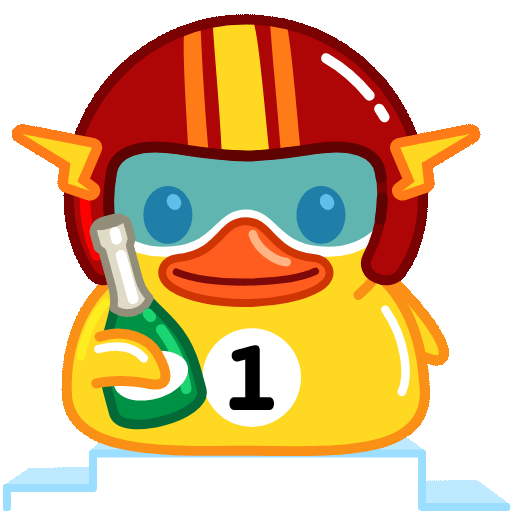
In the age of instant communications, Telegram has emerged as one of the most popular messaging apps worldwide, combining ease of use with powerful features. However, many users encounter an issue with Telegram's automatic language switching system. This article will delve into the language switching problem on Telegram, provide insights into why it occurs, and offer actionable tips to enhance your experience with the app.
Understanding the Language Switching Issue

One of the most frustrating experiences for multilingual users is when their apps automatically switch languages without warning. This can happen when you frequently communicate in different languages or if your device settings do not align with your preferences. Telegram, like many other messaging applications, can sometimes struggle to manage language settings effectively.
This issue typically arises from:
Device settings that conflict with app preferences.
Updates to the app that might reset or alter language settings.
Cached settings that didn't update when the app is run.
Tips to Resolve the Language Switching Problem
Here are five productive tips to enhance your Telegram experience and mitigate the language switching problem.
Description:
One of the simplest solutions is to make sure your Telegram language settings are set to your preferred language.
How to Apply:
Open Telegram and go to Settings (the gear icon).
Tap on Language.
Select your preferred language. Make sure this setting matches the language you want to communicate in.
Description:
Ensure that your device's language settings are consistent with the language you want to use on Telegram.
How to Apply:
Go to your device's Settings.
Navigate to Language & Input.
Set the system language to your preferred choice.
Restart Telegram to see if it resolves the autoswitching issue.
Description:
Cached data can lead to glitches, including language switching problems. Eliminating cached data can help reset your app experience.
How to Apply:
For Android users: Go to Settings > Apps > Telegram > Storage and tap on Clear Cache.
For iOS users: Go to Telegram within Settings and tap on Clear Cache under Data and Storage.
Description:
Keeping your Telegram app updated ensures that you benefit from the latest features and bug fixes, including those related to language settings.
How to Apply:
Regularly check for updates in the Google Play Store or Apple App Store.
Enable automatic updates so your app stays current without you needing to remember.
Description:
If the problem persists even after trying the above tips, don't hesitate to contact Telegram support for assistance.
How to Apply:
Open the Telegram app.
Go to Settings and scroll down to Ask a question.
Clearly detail your problem regarding the language switch, and wait for their response for troubleshooting guidance.
Enhanced Language Management Techniques
If you find yourself regularly switching between languages, consider implementing the following strategies to enhance your overall productivity.
Description:
Telegram allows users to download different language packs to manage conversations more effectively. This can be a great option for frequent language switchers.
How to Apply:
Visit the Language section within Settings.
Browse and download the necessary language packs you often use.
Description:
To reduce the hassle of language switching, create dedicated groups for conversations in different languages.
How to Apply:
Start a new group in Telegram.
Invite contacts who predominantly speak a specific language, so all discussions remain contextually appropriate.
Description:
Using thirdparty translation bots can streamline communication across language barriers without needing to switch settings manually.
How to Apply:
Search for translation bots in the Telegram bot directory.
Utilize bots like @translator_bot to translate messages in realtime.
Description:
Creating shortcuts or commands can save time and effort for languageswitching tasks.
How to Apply:
Use Telegram's saved messages feature to create custom commands that resonate with your communication style across different languages.
Description:
Take the time to inform your contacts about your preferred languages, encouraging them to communicate accordingly to minimize confusion.
How to Apply:
Share your language preferences in chat or set a status indicating your current working languages.
FAQ Section
Telegram can autoswitch languages due to device settings that don’t align with your language preferences, or app updates resetting your preferences. It's essential to sync your device's language settings and the app’s language settings to avoid this issue.
To set your language preferences, navigate to Telegram's Settings, select Language, and choose your preferred language. This setting will dictate the language Telegram uses in its interface and notifications.
Yes, clearing the cache or reinstalling the app typically preserves chat history. Always make sure you have backups enabled through cloud settings in the app to safeguard your conversations.
Yes, language packs allow you to manage different language preferences within Telegram. You can switch between languages smoothly without changing system settings, thus reducing language ambiguity during chats.
Telegram has various bots and tools like translation bots that can facilitate smoother communication across languages, thus reducing the need for constant language switching.
If the language switching issues persist, consider reaching out to Telegram’s support team. Provide them with detailed information about your problem to receive specific guidance.
By leveraging the strategies and tips outlined above, users can gain a firmer grip on their Telegram language settings and work more efficiently across multiple languages. There’s always a solution to techrelated issues, and with a bit of preparation and understanding, language switching can be a hasslefree experience. Embrace these recommendations and enjoy smoother communications on Telegram!
Other News

Export Telegram Chat History to PDF: Steps You Should Know 📜✨

纸飞机下载后配置:开启飞行的新体验✈️✨

Recommended Safe Detection Tools for Downloading Paper Airplanes ✈️🔍
