Restoring Telegram Chat Backups: Tips and Tricks 📱💾

In a world where digital communication is paramount, Telegram has firmly established itself as one of the leading messaging apps available. Users frequently exchange important messages, media, and files, making chat backups an essential feature for anyone who wishes to safeguard their conversations. In this article, we'll explore how to effectively back up and restore your Telegram chats, providing practical tips, tricks, and insights to ensure you never lose your important data again.
Understanding Telegram Chat Backups
Telegram operates in a unique way by storing your messages in the cloud, which offers the flexibility of accessing your chats from multiple devices. However, there may still be instances where backing up your chat history may come in handy— for example, when switching devices or reinstalling the app. Let's dive deeper into the methods of backing up and restoring Telegram chats.
One of the most efficient ways to back up your Telegram chats is through the Telegram Desktop App. Here’s how to do it:
Install Telegram Desktop: If you haven't already, download the Telegram Desktop application from the official Telegram website.
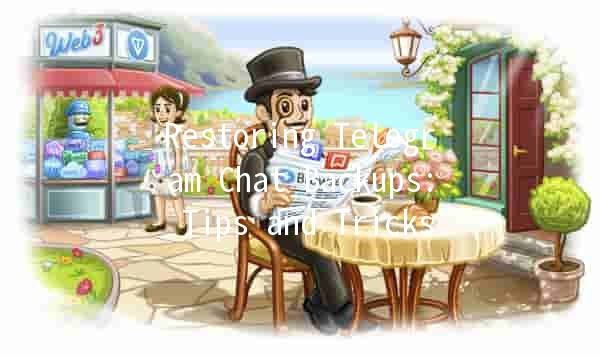
Log In: Open the app and log in using your phone number.
Exporting Chats:
Navigate to Settings (the threeline menu in the topleft corner).
Select Advanced.
Click on Export Telegram Data.
Choose the types of data you want to back up, including messages, media, and more.
Once you've made your selections, click on Export. Telegram will gather the data, which may take some time, especially if you have a lot of messages.
This method allows you to create a local backup on your computer, ensuring you have access to your chats anytime.
Example of Use:
Suppose you frequently share files within a group chat. Before switching to a new device, use the Telegram Desktop to export that group chat's history. This way, you retain all important files and conversations for future reference.
Since Telegram is cloudbased, your chat history is automatically synced across all devices where you log into your account. However, if you face issues accessing past conversations, ensure that you're logged into the same account across all devices.
Practical Tip:
If you use multiple devices, always verify that you've logged into the same account. This will help ensure you have access to all your message history without needing to back them up manually.
For users looking for more robust backup options, thirdparty software can enhance your backup capabilities. Some applications specialize in mobile data management, specifically for chat apps. Here are some options to consider:
Mobile Transitions: Applications like MobileTrans can help create backups of your chats directly from your phone.
Backup Management Apps: Look for apps that can manage and backup your whole device, including WhatsApp and Telegram. These often allow full data restoration without major hassles.
Implementation Example:
Suppose you’re transitioning from an Android device to iOS. Using a tool like MobileTrans would allow you to back up all relevant data, including your Telegram chats, then restore them on your new device seamlessly.
For those who wish to take a more handson approach, you can manually back up your important chat messages.
Taking Screenshots: For vital conversations, consider taking screenshots. This method is particularly useful for short exchanges or important confirmations.
Copying and Pasting: For more extended conversations, you can copy and paste critical messages into a document or email for safekeeping.
RealWorld Application:
If you have a crucial conversation with a business partner discussing sensitive information, capture that chat by copyandpasting it into a Word document. This adds an extra layer of security since you have saved it outside the app.
Cloud storage solutions like Google Drive or Dropbox can serve as excellent options for backup storage. Here are some ideas on how to utilize these platforms:
Create a Backup Folder: After exporting your chat data from Telegram Desktop, upload the files to your preferred cloud storage service.
Organizing Data: It helps to maintain folders for different chats or types of documents, ensuring you can easily locate your backups.
Example Strategy:
If you’re a member of various groups, create separate folders within your cloud storage to categorize conversations. This way, if you need to retrieve a specific chat, it’ll be much easier to find.
Commonly Asked Questions about Telegram Backups
Q1: Can I restore my Telegram chats if I uninstall the app?
Yes, if you uninstall Telegram and reinstall it, your chat history is saved in the cloud. Just log back into your account, and you'll find your messages restored automatically.
Q2: Is there a file size limit for exports on Telegram?
Telegram allows for the export of large amounts of data, but exporting immense datasets may take time. Always ensure adequate storage on your device before starting the export process.
Q3: Are my chats secure after a backup?
Telegram chats are designed with security in mind. However, once you export your data, ensure that you protect any backup files using encryption or secure cloud backups to prevent unauthorized access.
Q4: How often should I back up my Telegram chats?
The frequency depends on your usage. If you frequently share crucial information, consider backing up weekly or monthly. Alternatively, after critical conversations, think about doing an adhoc backup.
Q5: Can I restore chats to a different phone?
Yes, as long as you log into your Telegram account on the new phone, your chat history will sync from the cloud automatically. If you have exported chat data, you may access that from your backup files.
Q6: What happens to my chat history if I switch phone numbers?
If you've changed your phone number but continue using the same Telegram account, your chats and history will remain intact. Just ensure you follow the official method provided by Telegram to change your number properly.
In summary, backing up and restoring your Telegram chats is a straightforward process that can be done with various methods, including the application’s builtin features, thirdparty solutions, and manual techniques. By implementing these strategies not only do you protect your data, but you also ensure easy access to your important conversations whenever you need them. With the right approach, safeguarding your Telegram chats can be a seamless part of your digital life.
With these tips in mind, you’re now equipped to manage your Telegram chat backups effectively! 📱💾
Other News

Export Telegram Chat History to PDF: Steps You Should Know 📜✨

纸飞机下载后配置:开启飞行的新体验✈️✨

Recommended Safe Detection Tools for Downloading Paper Airplanes ✈️🔍
