Recovering Telegram Message History on Mac: Essential Tips for Effective Recovery 🛠️📱
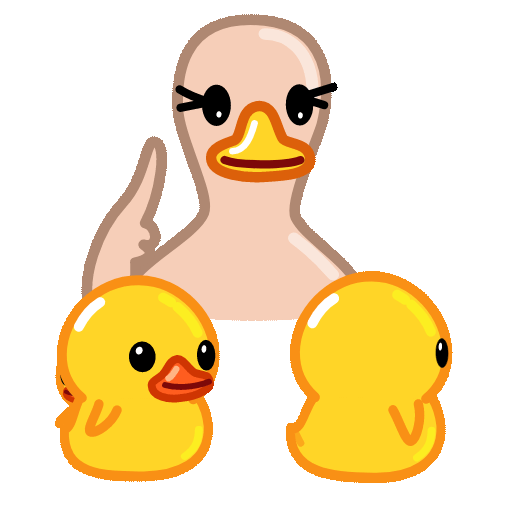
Telegram is a popular messaging platform that allows users to communicate securely and seamlessly across various devices. However, there are times when you may accidentally lose your message history due to device errors, accidental deletions, or server issues. This article will discuss effective strategies for recovering your Telegram message history on Mac.
Understanding Telegram's Data Storage 🗄️
Before diving into recovery techniques, it is essential to understand how Telegram stores messages. Telegram employs a cloudbased architecture, which means your messages are stored on their servers and synchronized across all devices. This design offers flexibility but also raises concerns about data retrieval if messages appear missing.
Why Messages May Disappear 🔍
There are several reasons for lost messages:

Accidental Deletion: Users may accidentally delete a chat or specific messages.
Temporary Glitches: Syncing issues can occasionally prevent messages from displaying.
Account Changes: Logging out or changing your phone number can lead to temporary message loss.
Device Migration: Transitioning from one device to another can sometimes lead to discrepancies in message availability.
Understanding these causes is helpful in determining which recovery method may be the most effective.
Techniques for Recovering Telegram Message History on Mac 💡
Here are five practical techniques to recover lost Telegram messages effectively:
Since Telegram stores messages in the cloud, the first step is to ensure you are connected to the internet and logged into your account. Messages may not appear if there are connectivity issues. Follow these steps:
Step 1: Open Telegram on your Mac.
Step 2: Ensure you are online and connected to the internet.
Step 3: Look for the chat that appears to be missing messages. If they are still missing, scroll through the chat history to check if messages are still in the conversation.
Example Application: If you’ve had a conversation that appears to be incomplete, reconnecting to the internet can trigger a sync that may restore the missing messages.
Telegram has a feature that allows users to archive chats, which can sometimes lead to confusion about where messages are stored. Here's what you should do:
Step 1: On the Telegram interface, locate the ‘Archived Chats’ folder.
Step 2: Click on it and see if the missing chat is archived there.
Step 3: If you find it, simply unarchive the chat to restore it to your main list.
Example Application: Suppose you accidentally archived a chat with important messages. Unarchiving the conversation can help you retrieve any lost context quickly.
If you are experiencing issues on the Mac app, consider accessing Telegram via a web browser:
Step 1: Open a web browser and navigate to Web Telegram.
Step 2: Log in with your account details, and check for any discrepancies in message visibility.
Step 3: Messages that are not appearing on the Mac app could show up here, as the web version often reflects realtime data.
Example Application: If you find messages within the web interface that don't appear in the Mac app, consider resyncing or reinstalling the Mac application.
Telegram Desktop has an option to export data, which includes chat history:
Step 1: Open Telegram on your Mac.
Step 2: Go to Settings and select ‘Export data’.
Step 3: Choose the type of data you want to export (messages, photos, etc.) and let the process complete.
Step 4: Inspect the exported files for messages that seem to be missing.
Example Application: This option can help you create a backup of important messages. You can keep a record of critical data such as transaction details or sentimental messages.
If all else fails, reaching out to Telegram support may yield assistance:
Step 1: Visit the Telegram support page or use the inapp support feature.
Step 2: Describe the issue clearly, providing details about what messages you are unable to recover.
Step 3: Be patient, as they may require time to look into your specific account issues.
Example Application: If your account's message history is critical for personal or business purposes, getting in touch with support could help resolve deeper serverside issues.
Preparing for Future Message Loss Prevention 🚧
As with any digital communication platform, prevention is always better than cure. Here are a few tips to avoid losing your message history in the future:
Regular Backups: Consider periodically exporting your Telegram data, especially if your conversations contain vital information.
Use the Desktop App: This version often provides more features, including data export options not typically found in mobile versions.
Staying Updated: Make sure you're using the latest version of Telegram to avoid bugs that may affect message visibility.
Frequently Asked Questions (FAQs) ❓
No, once a message is deleted, it cannot be recovered through Telegram. However, if the chat has not been deleted, you can still access it in the archive or via the web version.
Try reconnecting to the internet, refreshing the app, and checking for updates. If problems persist, consider reinstalling the application.
Enable cloud backups through Telegram’s settings if available, and regularly monitor your archived chats.
Unfortunately, if an account has been deleted, all associated messages and data are lost. Telegram does not keep backups of deleted accounts.
The Mac version allows for a larger display, easier data management, and access to export features that might not be available on mobile devices.
You can check for archived chats by scrolling to the top of your chat list. Archived chats are typically displayed as a separate section labeled "Archived Chats."
By employing these methods and ensuring future message preservation, you can keep your Telegram messaging experience seamless and secure. Remember that proactive management of your message history can greatly alleviate the frustrations of lost communications.
Other News

Export Telegram Chat History to PDF: Steps You Should Know 📜✨

纸飞机下载后配置:开启飞行的新体验✈️✨

Recommended Safe Detection Tools for Downloading Paper Airplanes ✈️🔍
