How to Scan on Telegram Mobile 📲📸

In today's digital age, communication has become easier due to various messaging applications, and Telegram is one of the most popular platforms available. A standout feature of Telegram is its ability to scan QR codes. This functionality not only streamlines the process of adding contacts but also enhances user interaction within the app. If you've been wondering how to use the scan feature on the Telegram mobile app, you've come to the right place!
Understanding Scanning on Telegram
Scanning on Telegram allows users to quickly connect with others by scanning QR codes. These codes can lead to profiles, groups, or channels. When using the scan feature, it’s essential to keep a few points in mind:
Privacy: Always ensure that you trust the source of the QR code before scanning, as malicious codes can lead to unsafe content.
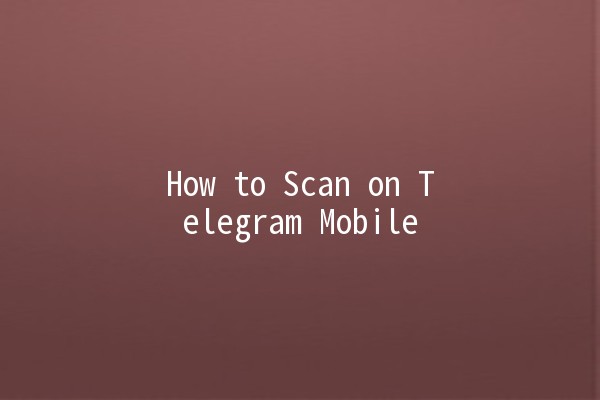
Compatibility: QR code scanning is available on both Android and iOS versions of the Telegram app. Ensure you have the latest version installed for the best performance.
Let’s break down the tips and tricks on how to effectively use this feature.
Before diving into the scanning process, it is crucial to ensure that your Telegram app is updated to the latest version. This ensures you have access to the newest features and bug fixes.
How to Update Telegram:
For Android:
Open the Google Play Store.
Search for "Telegram."
If an update is available, tap "Update."
For iOS:
Open the App Store.
Tap on your profile icon.
Scroll down to find Telegram and tap "Update" if necessary.
Keeping your app updated not only improves performance but also gives you access to enhanced scanning features.
The QR code scanning feature is tucked away in the Telegram app, so knowing where to find it is essential.
Accessing the QR Code Scanner:
Open the app: Launch Telegram on your mobile device.
Main Menu: Tap on the three horizontal lines in the top left corner (Android) or go to the bottom navigation (iOS).
Select Contacts: Tap on the "Contacts" option.
Scan QR Code: Look for the QR code icon located in the top right corner and tap on it. This will open the scanner interface.
This straightforward navigation makes scanning quick and easy.
Once you have accessed the scanner, the next step is to scan the QR code.
How to Scan:
Align the Code: Position your phone so that the QR code fits within the frame shown on your screen.
Automatic Recognition: The app will automatically recognize the QR code, and you might hear a sound indicating that it has been scanned successfully.
Follow Prompts: If the scanned QR code is associated with a user, group, or channel, follow the onscreen prompts to connect or join.
This simplistic approach makes it accessible for all users, regardless of their techsavviness.
While scanning is generally straightforward, you may encounter issues from time to time. Here are tips to troubleshoot:
Poor Lighting: Ensure you are in a welllit area; insufficient lighting can hinder the scanner's ability to read the code.
Distance and Focus: Keep your phone at an appropriate distance to allow the camera to focus clearly on the QR code.
Check Code Visibility: Ensure that the QR code is not damaged, covered, or obscured.
By addressing these common issues, you can efficiently utilize the scanning feature without frustration.
Aside from scanning, Telegram offers various features to enhance communication and productivity. Here are five productivity tips to make the most of your Telegram experience:
a. Organize with Folders 📁
Telegram allows users to create folders to organize chats. Use this feature to categorize your conversations into different groups, such as work, family, or friends.
b. Utilize Bots 🤖
Bots in Telegram can automate tasks. For example, you can set reminders, convert file formats, or even play games. Explore the Telegram bot store to find bots that can enhance your efficiency.
c. Create Polls in Groups 📊
If you're managing a group, utilize the polling feature to gather opinions quickly. This tool promotes engagement and helps make collective decisions with ease.
d. Take Advantage of Voice Messages 🎤
Instead of typing out long messages, consider using voice messages for faster communication. This feature is especially useful when on the go or when you need to convey tone effectively.
e. Use Secret Chats for Enhanced Security 🔐
For sensitive conversations, switch to secret chats, which have endtoend encryption. This ensures that your messages remain private and secure from prying eyes.
By integrating these features into your daily routine, you can elevate your Telegram experience, making it an indispensable tool for both personal and professional communication.
Frequently Asked Questions
Q1: What should I do if my QR code scanner isn't working?
If the QR code scanner in Telegram is not functioning, try closing and reopening the app. Ensure your camera permissions are enabled in your device settings. Also, updating the app can fix any potential bugs.
Q2: Can I scan a QR code from another device?
Yes, you can scan a QR code displayed on another device, such as a computer or another phone. Ensure the code is clear and easily visible.
Q3: Will scanning a QR code automatically add someone as a contact?
Yes, if the QR code is linked to a Telegram user, scanning it will prompt you to add them as a contact.
Q4: Is there a limit to the number of QR codes I can scan?
There is no explicit limit to the number of QR codes you can scan on Telegram. Feel free to scan as many as you like!
Q5: How can I create my own QR code on Telegram?
To create a QR code in Telegram, navigate to your profile settings, find the option for your username, and select “Share Username.” You will see an option to generate a QR code for sharing.
Q6: Can I track who has scanned my QR code?
Currently, Telegram does not offer a feature to track who has scanned your QR code. It's primarily for connecting and engaging without tracking user behavior.
The QR code scanning feature in Telegram can significantly improve your interaction within the app. By following the outlined methods and tips, you should find it easy to connect with others and enhance your overall experience. Embracing the additional features Telegram offers will also lead to improved productivity, ensuring that your messaging remains efficient and enjoyable. So grab your phone, update the app, and start scanning!
Other News

Export Telegram Chat History to PDF: Steps You Should Know 📜✨

纸飞机下载后配置:开启飞行的新体验✈️✨

Recommended Safe Detection Tools for Downloading Paper Airplanes ✈️🔍
