How to Save Images and Videos on Telegram 📸📹

Telegram has become one of the most popular messaging apps globally, attracting millions of users due to its speed, privacy, and rich features. One of the key functionalities that many users appreciate is the ability to send, receive, and save images and videos. In this article, we’ll explore how to effectively save images and videos on Telegram, share useful tips and tricks, and answer some common questions related to this feature.
Understanding Telegram’s Media Storage
Before diving into saving media, it's essential to understand how Telegram handles media files. Unlike typical messaging apps that store files directly on your device, Telegram uses cloud storage to keep images and videos. This means you can access your media from any device where you log in to your account. However, saving these files to your local device can sometimes be necessary for offline use or personal archiving.
Benefits of Saving Images and Videos from Telegram
Five Tips for Efficiently Saving Images and Videos on Telegram
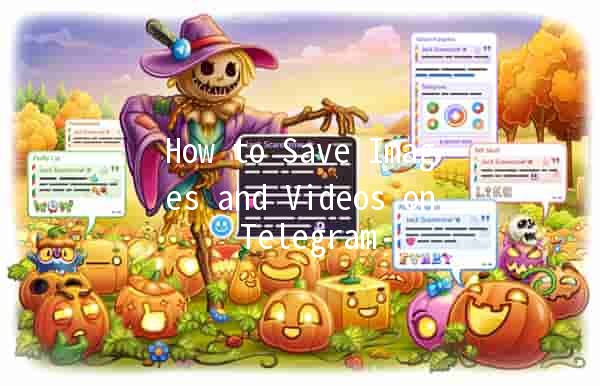
Description: Telegram offers a builtin feature that allows users to save media files directly to their phone's gallery. This feature is available on both Android and iOS devices.
How to Use:
Android: Open the chat containing the image or video you want to save. Tap on the media file, and select the "Save to Gallery" option. You’ll find this option in the menu (represented by three vertical dots).
iOS: Tap on the image or video, click on the share icon at the bottom of the screen, and select the "Save Image" or "Save Video" option.
Example: If a friend sends you a stunning vacation photo, simply tap on it, save it, and it will appear in your phone's gallery, where you can easily find it later.
Description: Telegram has autodownload settings that can be customized for both mobile data and WiFi. This feature can ensure that images and videos are automatically saved to your device.
How to Use:
Example: If you frequently receive media in a group chat, enabling autodownload on WiFi will automatically save those media files without requiring any manual intervention.
Description: The "Saved Messages" feature acts like a personal cloud storage space within Telegram itself, where you can send any message or media for future access.
How to Use:
To save an image or video, simply forward the media to your "Saved Messages" chat.
When you need to access the media, go to your "Saved Messages" and download the file directly.
Example: If you find a video link or image you might want to revisit later, send it to your "Saved Messages" for easy access without cluttering your primary chats.
Description: For those who prefer a larger screen or work on a desktop, Telegram Desktop provides an efficient way to save media files directly onto your computer.
How to Use:
Example: If you regularly receive professional images from colleagues, saving them to your computer through Telegram Desktop allows for better organization on your hard drive.
Description: Organizing saved media into folders on your device can enhance your efficiency and retrieval process.
How to Use:
After saving the media files to your device, create specific folders (e.g., “Family Photos,” “Work Videos,” or “Travel Memories”) to categorize them.
Regularly review and organize the folders to keep your media library clean.
Example: When saving a mix of workrelated images and personal photos, categorizing them into dedicated folders ensures you can locate them easily in the future.
Frequently Asked Questions
Yes, you can save media from Telegram channels. Simply tap on the photo or video, then choose the appropriate option to save. Channels often have a substantial amount of media content, so utilizing the abovesaving methods will streamline the process.
Telegram does not impose a limit on how much media you can save in your chats or channels as it uses cloud storage. However, your local device storage may limit how many files you can store. Monitor your device's storage and manage large files accordingly.
If you cannot find saved media, check your phone’s default image or video folder. Sometimes, applications like Google Photos may sort images differently. Use your file manager to look for Telegramspecific folders, which usually contain stored media.
When you save media files, it doesn’t consume data after the files are downloaded. However, enabling autodownload features on mobile data can result in increased data usage. It’s best to turn this feature on only when connected to WiFi to avoid excessive data charges.
Once a media file is removed from the chat, you can no longer access it unless it was previously saved to your device. Always consider saving important images and videos immediately to avoid losing them.
Media saved from Telegram is stored locally on your device or the Telegram cloud. While Telegram emphasizes security, ensure you manage your privacy settings and be cautious when sharing personal images or videos to maintain your confidentiality.
, saving images and videos on Telegram is a straightforward process that offers users several methods to ensure their favorite files are easily accessible. By utilizing the above techniques, users can enhance their productivity, streamline their media management, and enjoy a richer experience on this versatile messaging platform.
Other News

Export Telegram Chat History to PDF: Steps You Should Know 📜✨

纸飞机下载后配置:开启飞行的新体验✈️✨

Recommended Safe Detection Tools for Downloading Paper Airplanes ✈️🔍
