How to Enable Night Mode on Telegram for PC 🌙🖥️
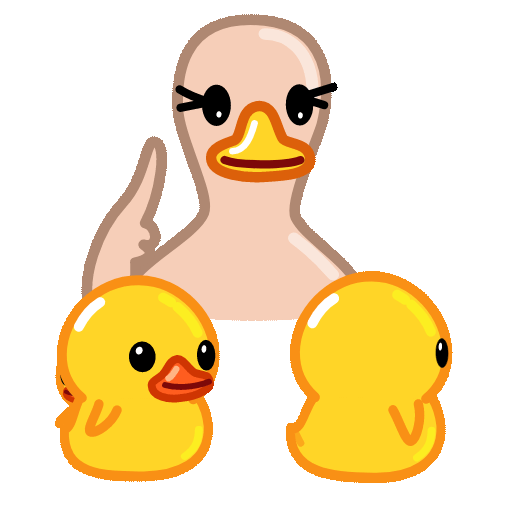
Night Mode, also known as Dark Mode, has become a popular feature across various platforms, including messaging applications like Telegram. This mode not only reduces eye strain during latenight usage but also conserves battery life for devices using OLED displays. If you're a Telegram user who prefers a darker interface in the evening or at night, this guide will help you seamlessly enable Night Mode on your PC version of Telegram. Keep reading to explore practical tips and productivityenhancing features you might not know about!
Benefits of Using Night Mode on Telegram
Switching to Night Mode can greatly enhance your visual comfort while using your computer. With darker backgrounds and lighter text, it reduces the glare that can cause eye strain during prolonged use, especially in dim lighting conditions.
For laptops or devices with OLED screens, Night Mode can also help conserve battery power. Dark pixels consume less energy, allowing for extended usage without frequent charging.

Using bright screens late at night can interfere with your sleep cycle. Night Mode minimizes blue light exposure, promoting better sleep quality.
How to Enable Night Mode on Telegram for PC
Step 1: Open Telegram Desktop
Launch the Telegram application on your PC. If you haven't installed it yet, you can download it from the official website.
Step 2: Access Settings
Once Telegram is open, look for the three horizontal lines (hamburger menu) in the upper left corner of the window. Click on it to open the main menu.
Step 3: Go to Appearance
From the menu, navigate to "Settings." In the Settings window, look for the "Appearance" section. This is where you can customize various features.
Step 4: Toggle Night Mode
Under the Appearance settings, you will see the option for “Night Mode.” Simply toggle the switch to turn it on. The interface will immediately change to a darker theme.
Step 5: Adjust Additional Settings
If you wish to finetune your experience, you can explore other appearance options such as font size, chat background, and more. Adjust these settings based on your personal preference for an optimized experience.
5 Productivity Tips for Using Telegram on PC
Tip 1: Keyboard Shortcuts
Leverage keyboard shortcuts to navigate Telegram quickly. For instance, use `Ctrl + N` to start a new chat, `Ctrl + K` to search for a chat, or `Ctrl + Shift + M` to mute notifications. Familiarizing yourself with these shortcuts can save time and increase efficiency.
Tip 2: Organize Your Chats
Utilize folders to keep your chats organized. Telegram allows you to create folders for different categories like work, family, or friends. This way, you can prioritize conversations based on context and enhance your communication flow.
Tip 3: Pin Important Chats
When you have essential conversations, pin them at the top of your chat list. This ensures you always have quick access to important contacts or groups without scrolling through all your chats.
Tip 4: Use Telegram Bots
Telegram bots can automate tasks and improve productivity significantly. For example, you can use bots for reminders, managing todo lists, or sending quick replies. Explore available bots to find those that fit your workflow.
Tip 5: Customize Notifications
To avoid distractions, customize your notifications based on your preferences. You can mute less important chats while keeping notifications for highpriority conversations active. This way, you can focus on what matters most.
Frequently Asked Questions (FAQs)
Currently, Telegram does not support an automatic scheduling feature for Night Mode. Users must manually toggle it on or off as needed. However, consider setting reminders to switch modes depending on your usage habits.
No, Night Mode is designed to improve user experience without negatively impacting performance. The application runs smoothly whether in Light or Night Mode.
Yes, Night Mode applies to all aspects of the Telegram interface, including chats, settings, and media views, ensuring a cohesive experience throughout the app.
Currently, Telegram offers limited customization for the Night Mode theme. Users can select font sizes and chat backgrounds but changing the color palette of Night Mode directly isn’t available yet.
No, switching to Night Mode does not alter your chat history or any personal data in your account. All your chats remain intact and easily accessible.
Yes, Night Mode is available on Telegram for PC, mobile devices, and web clients, allowing users to enjoy the benefits across all their devices.
, enabling Night Mode on Telegram for PC can significantly enhance your user experience by providing eye comfort, potential battery savings, and overall aesthetic appeal. Coupled with productivity tips like utilizing keyboard shortcuts, organizing chats, and employing bots, you can maximize efficiency while enjoying your messaging experience. Make the switch today and enjoy a more comfortable and productive Telegram experience! 🌙✨
Now that you know how to enable and benefit from Night Mode on Telegram, explore and discover the many features this powerful messaging platform has to offer! Your comfort and productivity are just a setting away!
Other News

Export Telegram Chat History to PDF: Steps You Should Know 📜✨

纸飞机下载后配置:开启飞行的新体验✈️✨

Recommended Safe Detection Tools for Downloading Paper Airplanes ✈️🔍
