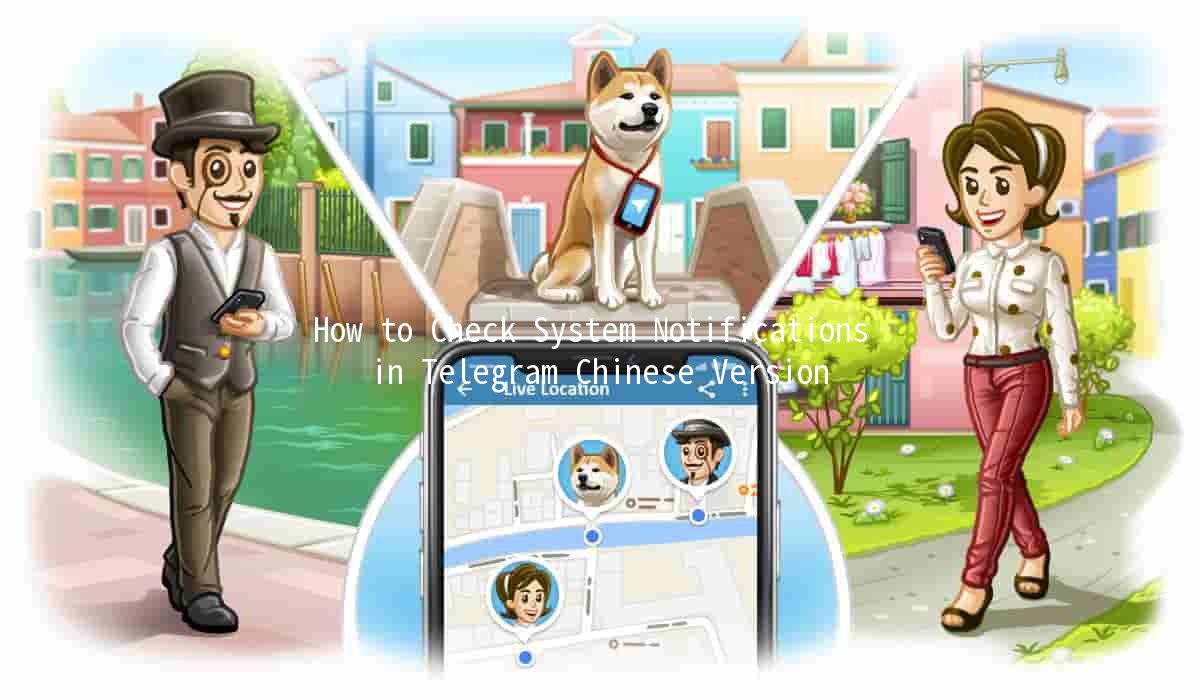Enable Multi-Factor Authentication on Telegram: Enhance Your Security 🔐✨

In today's digital age, the importance of online security cannot be overstated. With the rising threats of cybercrime and unauthorized access, securing personal data has become a priority for individuals and businesses alike. Telegram, a popular messaging platform, offers a feature that significantly enhances your account's security: MultiFactor Authentication (MFA). This article delves into the essentials of enabling MultiFactor Authentication on Telegram, exploring its benefits, practical tips, and productivityenhancing strategies.
Understanding MultiFactor Authentication
MultiFactor Authentication (MFA) is a security protocol that requires users to present two or more verification factors to gain access to a system, network, or application. Unlike traditional singlefactor authentication, which typically relies on just a password, MFA adds additional layers of security, making it much more difficult for unauthorized users to access your account.
Why Use MultiFactor Authentication on Telegram?

How to Enable MultiFactor Authentication on Telegram
Enabling MFA on Telegram is a straightforward process. Follow these steps to enhance your account's security:
To begin, open the Telegram app on your device. Tap on the Settings icon, which is usually found in the bottom right corner for iOS or in the sidebar menu on Android.
In the Settings menu, scroll down and select Privacy and Security. This section contains various security options you can configure.
d the TwoStep Verification option and tap on it. Telegram will guide you through the setup process, which includes creating a password that will be used as the second verification factor.
You will also be prompted to enter a recovery email. This email is crucial for account recovery in case you forget your password. Make sure to use an email that you regularly check and has a strong password.
Once you have completed the setup, Telegram will ask you to confirm your password and recovery email. Make sure everything is correct before finalizing.
Telegram may occasionally send notifications regarding security updates. Staying informed about these updates is crucial for maintaining your account's security.
Five Productivity Tips for Using Telegram with MFA
While the primary focus is on security, implementing MFA can also improve your productivity. Here are five tips on how to make the most out of your secure Telegram experience:
When you secure your Telegram account with MFA, you can feel more confident in organizing your chats efficiently. Consider creating folders for different chat categories (work, friends, family) to streamline communication. A wellorganized chat interface can save you time when searching for important messages.
Example: Group work conversations into a "Professional" folder, while all personal chats can go into a "Friends & Family" folder.
Telegram supports various bots that can aid in task management. Even with MFA enabled, you can manage your tasks more effectively. Look for bots like "TodoBot" or "PollBot" to create reminders and streamline projects.
Example: Set a daily reminder for your work meetings using a task bot, ensuring you never miss an important discussion.
With a secure account, feel free to join and interact in various channels and groups without worrying about safety. Participate in discussions relevant to your interests or industry, which can lead to networking opportunities and valuable insights.
Example: Join industryspecific channels to stay updated on trends and best practices.
One way to enhance productivity while using Telegram is to set time limits for notifications. With MFA, you can focus on the important messages while limiting distractions. Adjust your privacy settings to mute notifications outside of work hours.
Example: Silence nonworkrelated chats during office hours to maintain focus.
Telegram allows you to share files securely. With MFA protecting your account, you can confidently share documents, images, and videos with colleagues or friends, knowing that they are safe from unauthorized access.
Example: Securely share project files with your teammates through Telegram’s filesharing feature.
Frequently Asked Questions (FAQs)
If you forget your twostep verification password, you can reset it using the recovery email you set up during the MFA configuration. Follow the instructions in your email to regain access to your account.
No, enabling twostep verification is not mandatory. However, it is highly recommended for better security, especially if you frequently share sensitive information through the app.
If you lose access to your recovery email, it may be challenging to recover your account. It’s essential to keep your recovery email secure and accessible. Consider using a trusted email account that you can easily access.
There is no specific timeframe for changing your MFA password, but it’s a good practice to update it regularly or if you suspect that your account may have been compromised.
No, enabling twostep verification will not affect the performance of your Telegram account. The process may take an extra step to log in, but it will not slow down your overall app experience.
If you believe your account has been compromised, immediately change your password and notify your contacts. It’s also advisable to enable twostep verification if you haven’t already done so.
Securing your Telegram account with MultiFactor Authentication is an essential step in protecting your personal information and communications. By following the outlined steps, you can enhance your account's security while simultaneously improving your productivity with Telegram's features. Embrace the confidence of a wellprotected account, allowing you to engage and connect with ease. Stay safe and make the most out of your Telegram experience!
By implementing these strategies and utilizing the features Telegram offers, you can ensure that your communication remains both safe and efficient. Start using MultiFactor Authentication today, and take control of your online security!
Other News

🛠️ Telegram群组无法显示?实用技巧助你找回连接

📤 Maximizing Your File Sharing Experience on Telegram: Tips and Tricks 🚀
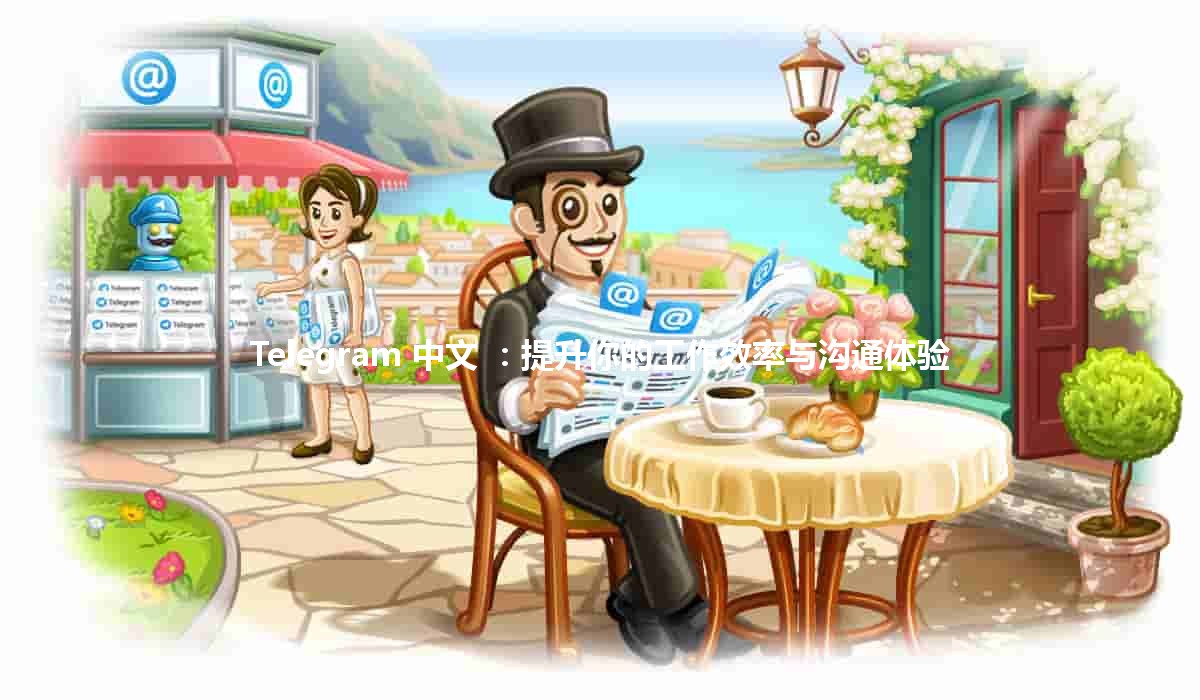
Telegram 中文 🚀:提升你的工作效率与沟通体验