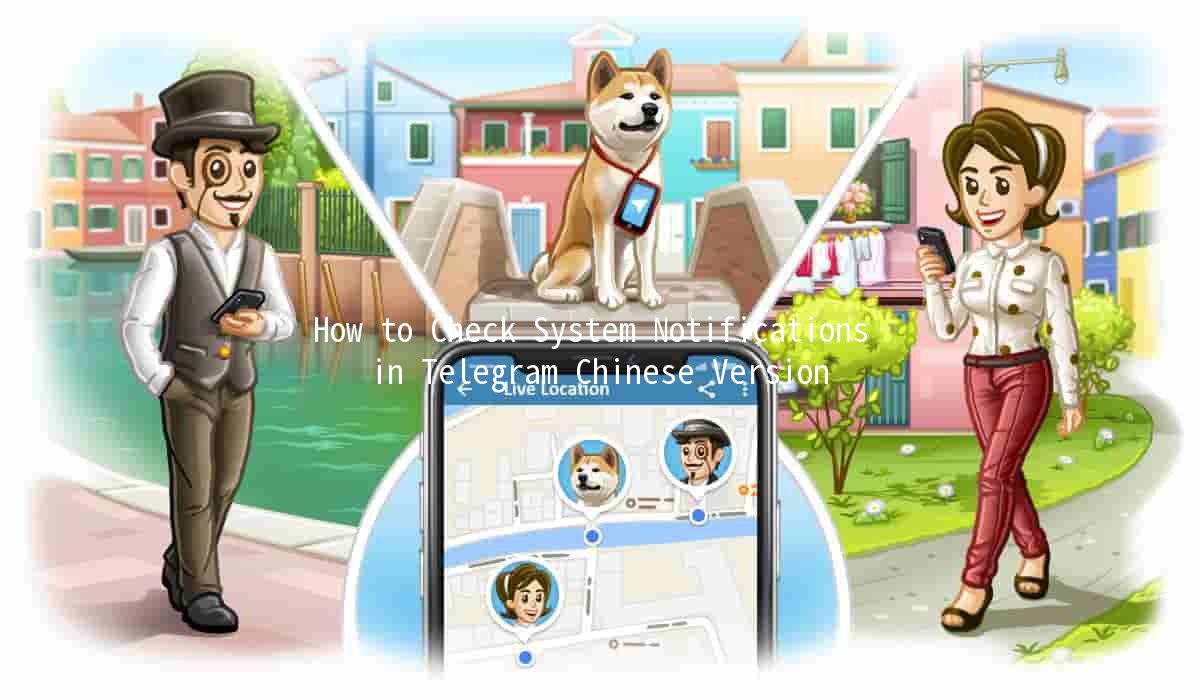Does Telegram Support GIFs? 🤔✨

In the age of digital communication, platforms like Telegram have become essential tools for users to express themselves. One of the most entertaining ways to do this is through GIFs (Graphics Interchange Format). This article will explore how Telegram supports GIFs, the best practices for using them, various productivity tips, and detailed insights that will enhance user experience.
What Are GIFs and Why Do We Use Them?
GIFs are animated images that loop continuously, providing a dynamic way to convey emotions, reactions, or humor. Unlike static images, GIFs can make conversations more lively and engaging. Users prefer GIFs in messages because they can express feelings and ideas efficiently without needing to type long texts. Platforms like Telegram recognize this trend, allowing users to leverage GIFs for better communication.
Does Telegram Support GIFs? Yes!
Telegram has integrated GIF support, making it simple for users to send and receive these animated images. Users can share GIFs in chats, channels, and groups, creating a more animated conversation flow. But how can one access and use these GIFs effectively?
How to Send GIFs on Telegram

Telegram offers a builtin GIF library. By typing relevant keywords in the message bar, users can find a plethora of GIFs to choose from. For instance, if you type “funny cat,” you'll see a selection of humorous cat GIFs.
To use this feature:
Open the chat you want to send the GIF to.
Tap the emoji icon at the bottom left (or use the GIF button on mobile).
Type a keyword related to the GIF you want and browse the options available.
Users can also send GIFs from websites like Giphy or Tenor. Simply copy the link or download the GIF and then upload it to the Telegram chat. Here’s how:
d a GIF on a GIFsharing website.
Rightclick to copy the link or download it.
Paste the link directly into your chat or upload the GIF file.
Tips for Enhancing Your Experience with GIFs on Telegram
When engaging in conversations, choosing GIFs that are contextually relevant helps convey your message more powerfully. For instance, if your friend shares good news, sending a celebratory GIF can enhance the interaction. This maintains the flow of the conversation and builds a positive atmosphere.
If you want something personal, consider creating your own GIFs. Many software programs and apps allow you to convert videos or images into GIFs. You can use tools like Giphy's GIF Maker or EZGIF to customize your animations. For example, turning a heartfelt moment from a video into a GIF can add a personal touch to your messages.
To avoid scrolling through countless GIFs every time you want to send one, you can organize your favorites. Use the star feature to save GIFs that best represent your emotions or reactions. This way, you can retrieve them quickly in future conversations, saving time and effort.
Telegram Bots can enhance your interaction with GIFs. Bots like “@gif” allow you to search and send GIFs by simply typing the bot's username followed by your search term. It brings a more interactive element to your conversations, making them more enjoyable and engaging.
While GIFs can be fun and engaging, it's essential to consider your audience. In professional contexts, a wellplaced GIF might lighten the mood, but overuse or unrelated choices can come across as unprofessional. Adjust your use of GIFs according to the conversation and who you're speaking with.
Frequently Asked Questions (FAQs)
Telegram’s search feature is robust. Start a conversation, tap the emoji icon, and search for keywords. You have access to a variety of GIFs matching your search term from the builtin library.
Telegram allows GIFs up to 2MB in size for standard messages. If your GIF exceeds this limit, consider compressing it using various online GIF compression tools before sending.
Yes, you can save GIFs sent to you in Telegram. Tap and hold on the GIF and select “Save to Gallery” or “Download,” depending on your device.
Users can still send GIFs that aren’t available in Telegram’s library by downloading them from other websites or creating their own. Simply upload them to your chat when ready.
Generally, GIFs may increase loading times slightly, especially in chats with multiple GIFs. However, Telegram is designed to handle various media formats efficiently. If loading times seem excessive, consider clearing chat history regularly.
While there’s no direct option to disable GIFs altogether, you can reduce animations in Telegram’s settings. Go to Settings > Data and Storage > Automatic media download, and adjust what media types you want to download automatically.
Telegram is at the forefront of modern communication, and its support for GIFs enhances user interaction in fun and engaging ways. By incorporating GIFs into your conversations, utilizing the tips provided, and leveraging the various functionalities offered, you can enrich your chats significantly. Embrace the vibrant world of GIFs and let your conversations come to life!
Other News

🛠️ Telegram群组无法显示?实用技巧助你找回连接

📤 Maximizing Your File Sharing Experience on Telegram: Tips and Tricks 🚀
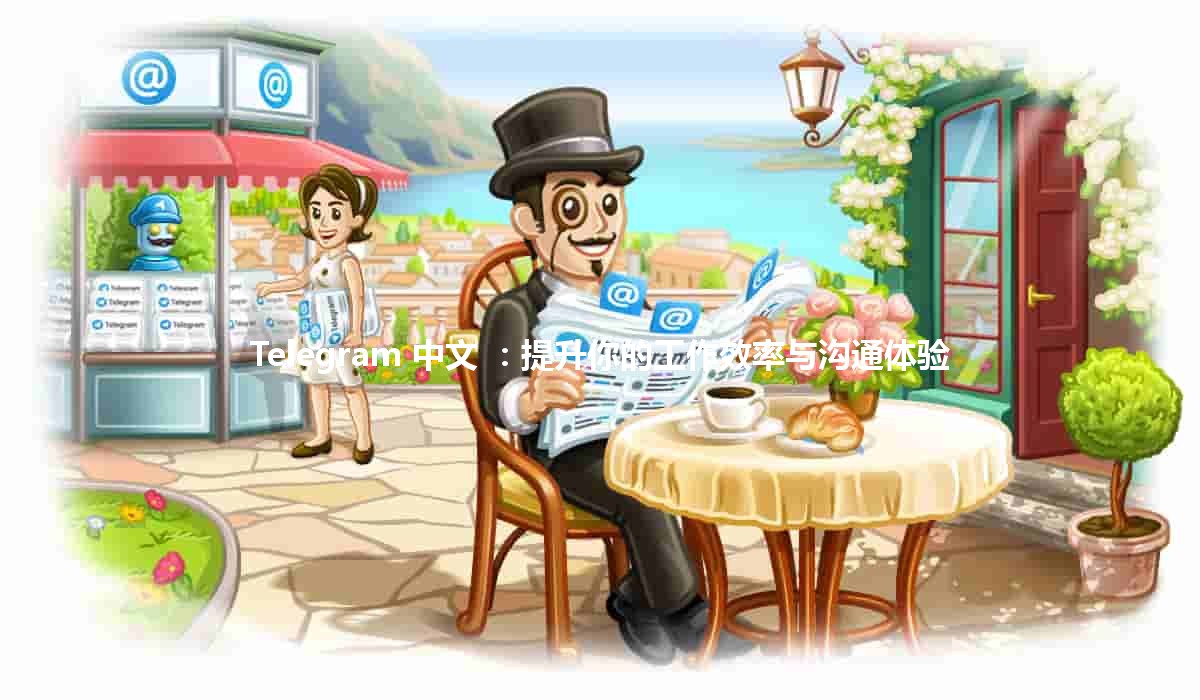
Telegram 中文 🚀:提升你的工作效率与沟通体验