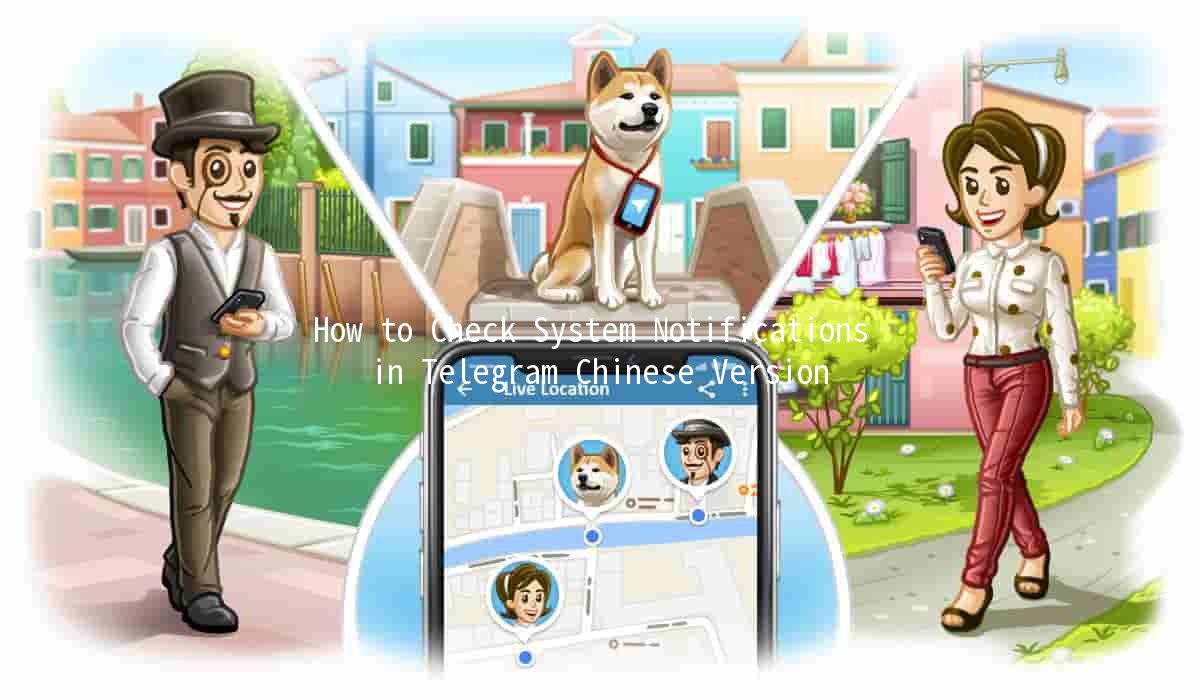Clear Cache on Telegram Mobile: Tips for Better Performance 📱💨

Managing your cache can greatly improve the performance of your Telegram mobile app. Over time, using apps like Telegram can accumulate a significant amount of cache data. This can slow down your app and occupy valuable storage space. Fortunately, there are straightforward techniques you can implement to clear the cache effectively and enhance your user experience. Below, we delve into practical tips for clearing your Telegram cache, along with some productivityenhancing strategies and common queries regarding the app.
Understanding Telegram Cache
Before diving into the tips for clearing the cache, let’s explore what cache is in the context of the Telegram app. Cache refers to the temporary files stored by apps on your device to speed up processes. For example, when you send or receive multimedia files, they are cached for faster access during future use. However, excess cache data can lead to problems such as lagging or app crashes.

Why You Should Clear Your Cache
Tips for Clearing Telegram Cache
You can easily clear the cache directly from the Telegram app's settings without needing any thirdparty tools.
Steps:
Open Telegram and go to Settings > Data and Storage.
Scroll down to find Storage Usage.
Here you will see data usage statistics. Tap on Clear Cache and confirm your choice.
Example: This is a quick way to delete temporary files whenever the app starts lagging.
If you frequently send and receive multimedia files, they can consume a lot of space. Clearing cached media can help particularly with those using Telegram as a primary communication app for images and videos.
Steps:
Open Settings > Data and Storage > Storage Usage.
In this menu, you can choose to clear specifically cached images and videos.
Example: If you regularly share images in a large group, consider clearing media caches weekly.
Downloaded files take up space and should be managed separately. Telegram allows you to clear these files without affecting your conversations.
Steps:
Go to Telegram’s Files or Chat settings where downloaded files are stored.
Review and delete unimportant files regularly.
Example: If you’ve downloaded files from various chats, periodically sifting through them can free substantial space.
Using Telegram Web can sometimes bypass device cache issues. If the app is slow, switch to the web version temporarily.
Steps:
Log in on any web browser at web.telegram.org.
Example: This allows you to continue your conversations without the app lagging.
Set a routine to clear cache at specific intervals, such as once a month. This proactive approach will help maintain app efficiency.
Steps:
Put it in your calendar or set a reminder on your phone.
Example: Incorporating this into your monthly maintenance tasks for your phone ensures your apps run smoothly.
Frequently Asked Questions about Telegram Cache
Clearing the cache will remove temporary files without deleting your messages or media. Future access may be slightly slower as the app rebuilds its cache.
It depends on your usage frequency. If you frequently exchange multimedia, consider cleaning it biweekly or monthly. Users with low activity can clear it quarterly.
No, clearing the cache does not affect your saved messages or the overall application data.
Once cache is cleared, it is not recoverable. Therefore, consider regularly backing up any important files before clearing the cache.
Yes, neglecting to clear cache can lead to slower performance, excess storage consumption, and potential app crashes, particularly for highutilization apps like Telegram.
No, your chats are stored on Telegram's cloud servers, so clearing cache does not delete any of your conversations.
al Thoughts on Managing Telegram Cache
Regularly clearing your cache is a simple yet effective way to enhance your Telegram experience. Implementing the above techniques will not only maintain your device’s health but also improve the convenience of using the app. Maintain a schedule and utilize the app’s builtin tools to manage your cache easily. Keeping your Telegram clean can provide smoother operation and lead to better communication experiences overall.
Other News

🛠️ Telegram群组无法显示?实用技巧助你找回连接

📤 Maximizing Your File Sharing Experience on Telegram: Tips and Tricks 🚀
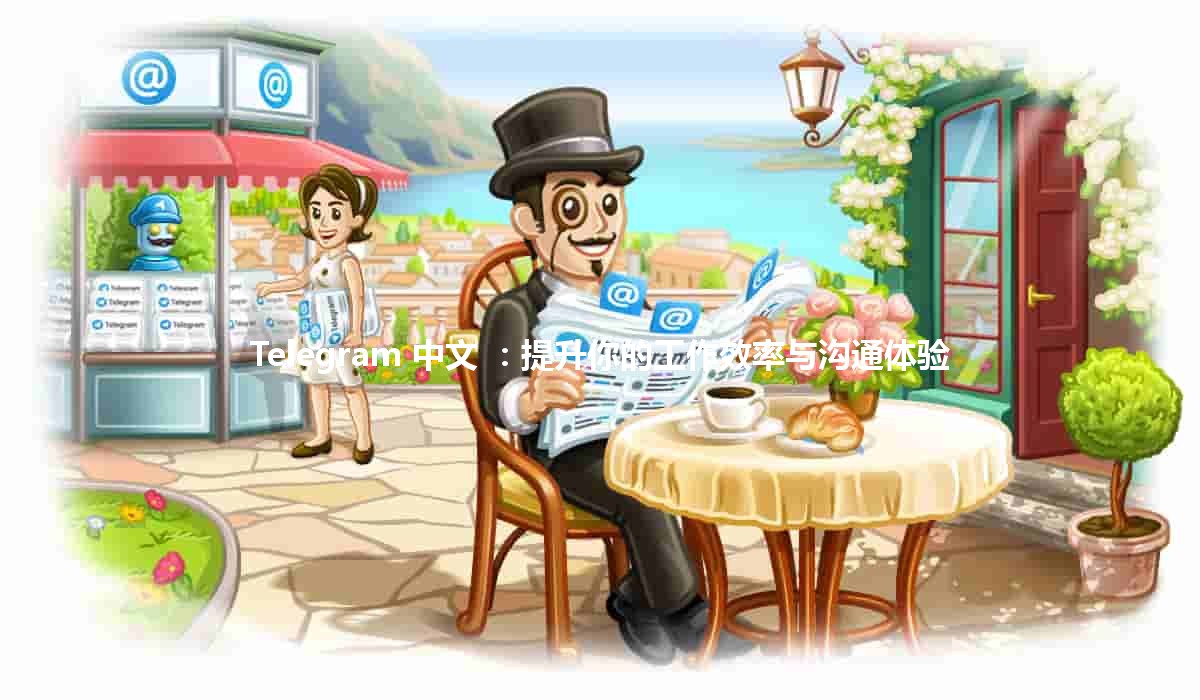
Telegram 中文 🚀:提升你的工作效率与沟通体验